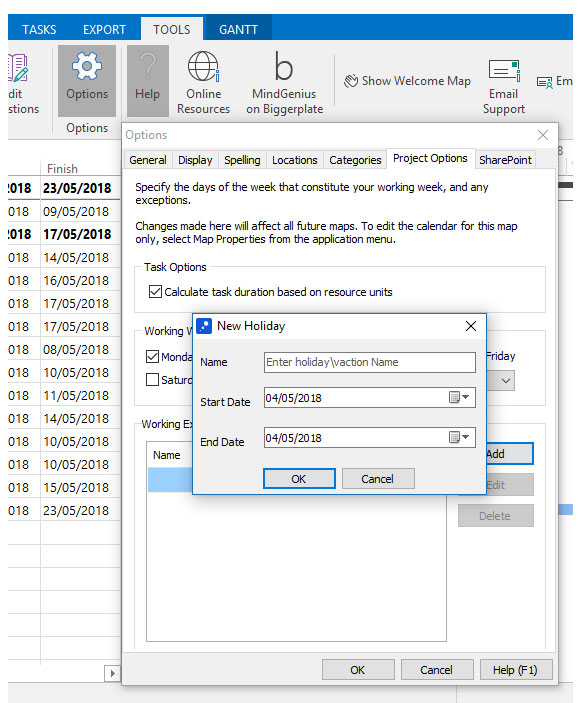Add Holidays and Days Off to Projects
It is possible to add working exceptions. You can do it for the current project or, if you’re going to be creating multiple projects in which the same exceptions apply, you can create them for all new projects.
Here’s how to do each:
Creating an exception for the current project:
- Open the “File”* menu
- Expand the “Prepare” menu then click “Map Properties”
- Switch to the “Project Options” tab
- Scan down the dialog until you see the “Working Exceptions” group, then click the “Add” button
- Enter a name, a start date and an end date (both inclusive) then click “OK” (Do this as many times as you need to)
- Click “OK” again to close the dialog and apply your exception(s)
Once you’ve closed the map properties dialog you’ll notice the Gantt chart will update by greying out the days you specified as exceptions. You can then revisit that dialog later to amend, remove or add new exceptions.
Creating an exception for all future projects:
- Switch to the “Tools” tab
- Click the “Options” button
- Switch to the “Calendar” tab
- Scan down the dialog until you see the “Working Exceptions” group, then click the “Add” button
- Enter a name, a start date and an end date (both inclusive) then click “OK” (Do this as many times as you need to)
- Click “OK” again to close the dialog
Now you can create a new project and your exceptions will be applied automatically. Note that in the first method of adding exceptions it only affected the current project. This time the exceptions you’ve added will affect all projects you create from now on.
(Note: In the current release holidays are restricted to the project level rather than the individual resource).
*On some previous versions of MindGenius this is replaced with the Applications menu (Orb).
Creating an Exception for the Current Project
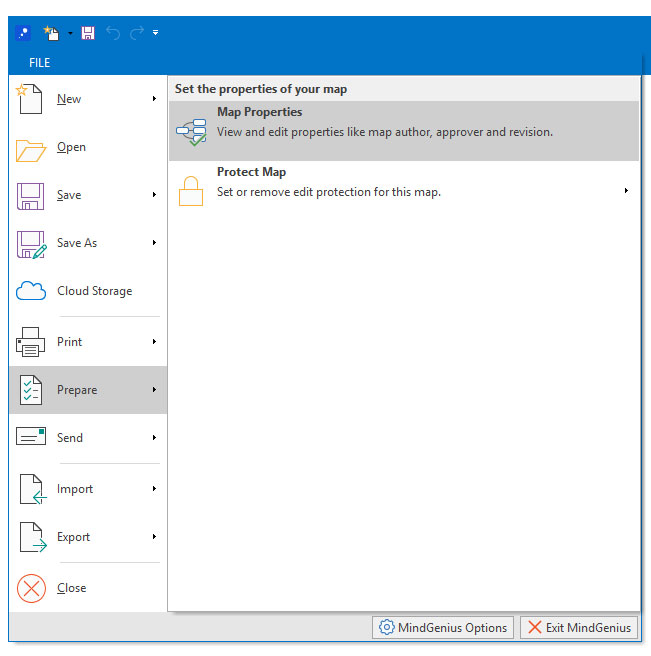
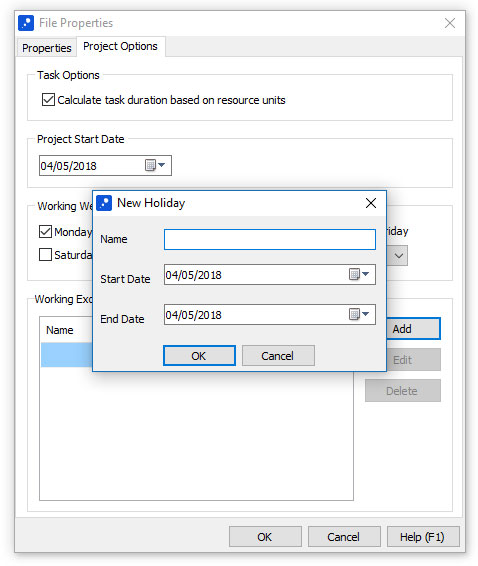
Creating an Exception for all Future Projects