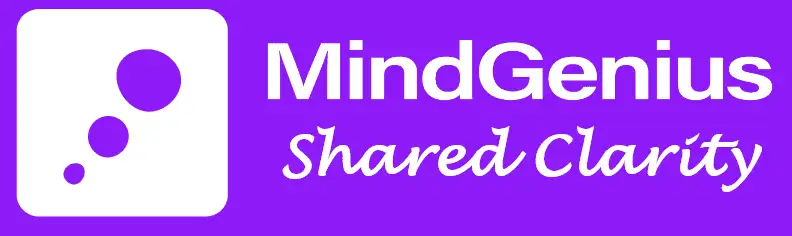All Shortcut Keys
Below is a list of all shortcut keys that can be used in MindGenius.
Function Keys:
F1 | Launch the help documentation |
F2 | Edit the title of the selected branch |
F3 | Edit the style of the selected branches |
F6 | Focus on the selected branch |
F7 | Spell check the map |
F9 | Apply the Input Tree map layout |
F10 | Show ribbon screen keys |
F11 | Apply the Output Tree map layout |
F12 | Apply the Outline map layout |
Add Branches:
Insert | Add a new child branch |
Enter | Add a new sibling branch |
Ctrl+Shift+Insert | Add a new parent branch |
Delete Branches:
Delete | Deletes the selected branches |
Ctrl+Delete | Deletes the parent branch and retains children |
Shift+Delete | Deletes parent branch and children |
Expand and Collapse:
Shift+Left Arrow | Collapse selected branch |
Shift+Right Arrow | Expand selected branch |
Clipboard:
Ctrl+A | Select all branches |
Ctrl+X | Cut selected branches from the map and place them on the clipboard |
Ctrl+C | Copy selected branch and place them on the clipboard |
Ctrl+V | Paste the content of the clipboard |
Ctrl+Drag | Copy the selected branch and its children |
Ctrl+Z | Undo |
Ctrl+Y | Redo |
Branch Title:
Ctrl+B | Apply bold formatting to the branch or text selection |
Ctrl+I | Apply italic formatting to the branch or text selection |
Ctrl+U | Apply underline formatting to the branch or text selection |
Ctrl+Return | Enter a manual line-break in a branch title |
Ctrl+F3 | Change the branch title case |
Branch Title:
Ctrl+B | Apply bold formatting to the branch or text selection |
Ctrl+I | Apply italic formatting to the branch or text selection |
Ctrl+U | Apply underline formatting to the branch or text selection |
Ctrl+Return | Enter a manual line-break in a branch title |
Ctrl+F3 | Change the branch title case |
Navigation:
Home | Selects the visible core |
Ctrl+Home | Returns the focus to and selects the map core |
End | Selects the last branch in the selected sub-tree |
Page Up | Moves selection up through the visible tree |
Page Down | Moves selection down through the visible tree |
Arrow Keys | Moves the selection logically through the tree |
View Limiting:
Ctrl+Shift+R | Limit the view to the core branch only |
Ctrl+Shift+1-9 | Limit the view to level 1-9 |
Ctrl+Shift+A | Show all levels |
Ctrl+Shift+Enter | Toggle full screen view |
Zoom:
Ctrl+(+) | Zoom in |
Ctrl+(-) | Zoom out |
Ctrl+Shift+(+) | Return to 100% zoom |
Ctrl+Shift+(-) | Toggle auto-zoom |
Branch Spacing:
Ctrl+Shift+Left Arrow | Decrease horizontal spacing |
Ctrl+Shift+Right Arrow | Increase horizontal spacing |
Ctrl+Shift+Up Arrow | Increase vertical spacing |
Ctrl+Shift+Down Arrow | Decrease vertical spacing |
Document:
Ctrl+N | Create a new document based on the default template |
Ctrl+O | Launch the Open dialog |
Ctrl+P | Launch the Print dialog |
Ctrl+F2 | Launch the print preview |
Ctrl+F4 | Close the document |
Ctrl+F | Launch the Find dialog |
Shift+F4 | Move to the next branch containing the search term |
Ctrl+H | Launch the Replace dialog |
Ctrl+S | Save the map using the current file name and location |
Slide Show:
F5 | Start the slide show from the first slide |
Shift+F5 | Start the slide show from the current slide |
Cancel:
Escape | Cancel changes and close the open dialog |
Window:
Tab | Moves focus right and down between inputs in open dialogs |
Shift+Tab | Moves focus left and up between input in open dialogs |
Alt+F4 | Closes MindGenius |
Ctrl+F6 | Moves focus to the map editor |