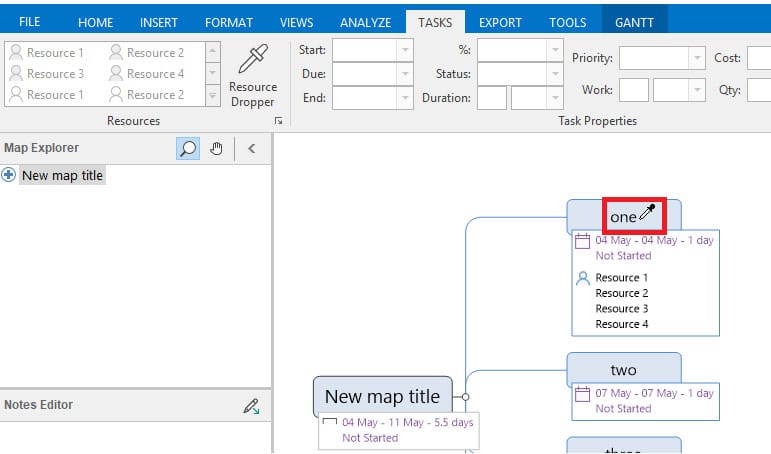Assigning More than One Resource to a Task
You are free to assign as many resources as you wish to a task.
Once one or more branches are selected in your map you can click each resource within the resource gallery to assign them. If you’ve selected more than one branch the resource you click will be assigned to all selected branches.
If you want to assign the same group of resources to multiple branches you can use the resource dropper. To use the dropper, click “Resource Dropper” ![]() (beside the resource gallery), then open the resource gallery and select as many resources as you want.
(beside the resource gallery), then open the resource gallery and select as many resources as you want.
Now when you click a branch in your map every resource you selected from the gallery will be assigned at the same time. Re-select Resource Dropper to return to normal mode.
Select Branches – Click Resources to Assign them
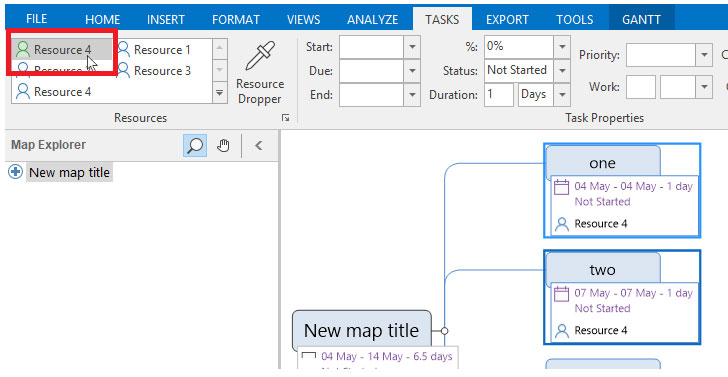
Assign Tasks Using the Resource Dropper