Changing the Boundary Colour
By default all boundaries use an blue background with blue border. You can change the boundary style by selecting the branch the boundary is applied to and pressing the “F3” key, then switching to the “Boundary” tab of the dialog that opens.
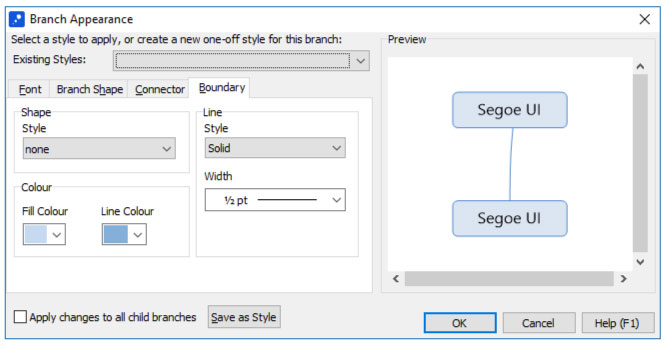
(Note that it is not possible to add a boundary around a single branch without including its children. Boundaries were introduced to allow users to group multiple branches together. As a result they will always encompass every branch below that which the boundary is applied to.)
