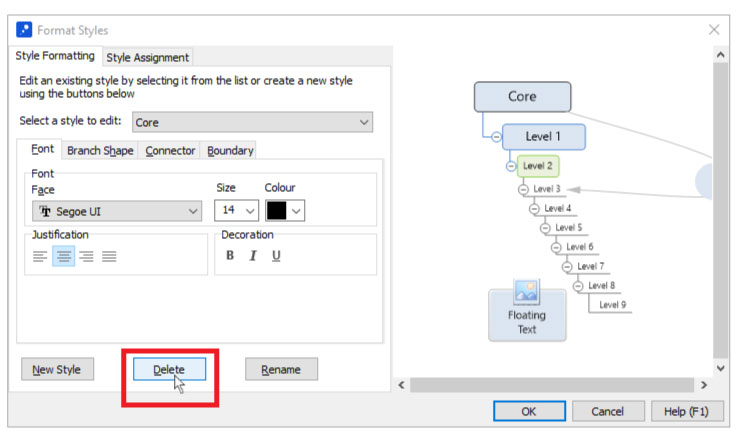Deleting a Custom Branch Style
To delete a custom branch style:
- Switch to the “Format” ribbon
- Click “Edit Map Style”
- Switch to the “Style Formatting” tab of the “Format Styles” dialog
- Select the custom style you want to delete from the drop-list
- Click “Delete”
- Confirm the confirmation prompt
- Click “OK”
If you want to send your map to a friend or colleague with attachments you can use the “As Compressed Package” option on the “Export” tab. Using this option allows you to send your map as an email message including your attachments.
On some older versions of MindGenius, with Themes Gallery on the Format ribbon, the procedure is as follows:
- Switch to the “Format” ribbon
- Open the “Themes” gallery by clicking the arrow in the bottom-right corner
- Select “Change Style” from the menu under the gallery
- Switch to the “Style Formatting” tab of the “Format Styles” dialog
- Select the custom style you want to delete from the drop-list
- Click “Delete”
- Confirm the confirmation prompt
- Click “OK”
Format > Edit Map Style
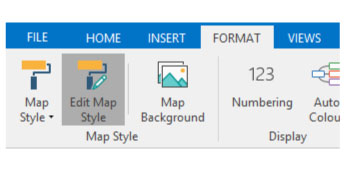
Format Styles > Style Formatting > Delete