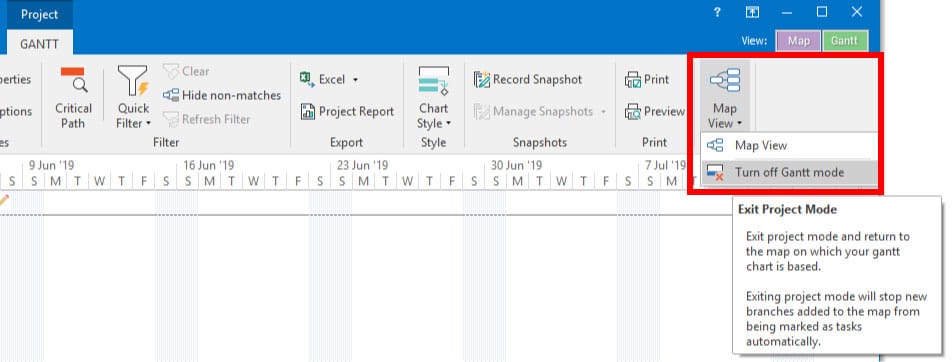Display Action Symbols on all Branches
If you see Display Action symbols on all the branches in your map then this signifies that your map has been switched to Gantt view and then back to map view again.
When you switch to Gantt view all branches in your map are converted to tasks to be displayed in the Gantt chart. For a task to be valid it must have a start date, an end date and a duration as a minimum.
MindGenius will calculate and apply these values to all branches in your map automatically, which is why you may later switch back to map view and notice that all branches are showing action symbols.
Switching back to map view does not automatically exit Gantt mode, clearing all actions will only be effective until you next view your map as a Gantt chart, at which time MindGenius will reapply any missing actions. If you do not want your map to be in Gantt mode you should switch to the “Gantt” ribbon, drop down the “Return to Map” menu and select “Exit Project Mode”.
Once your map is no longer in Project Mode you can clear your actions in the normal way.
Project in Gantt Mode

Exit Gantt Mode and Return to Map View