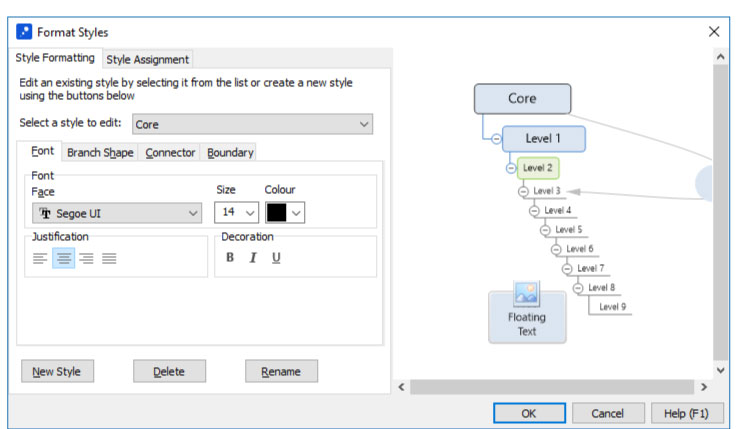Editing a Custom Branch Style
To Edit a Custom Branch Style:
- Switch to the “Format” ribbon
- Click “Edit Map Style”
- Switch to the “Style Formatting” tab of the “Format Styles” dialog
- Select the custom style from the style drop-list
- Make changes to the style properties
- Click “OK”
On some older versions, with Themes Gallery on the Format ribbon, the procedure is as follows:
- Switch to the “Format” ribbon
- Open the “Themes” gallery by clicking the arrow in the bottom-right corner
- Select “Change Style” from the menu under the gallery
- Switch to the “Style Formatting” tab of the “Format Styles” dialog
- Select the custom style from the style drop-list
- Make changes to the style properties
- Click “OK”
Format > Edit Map Style
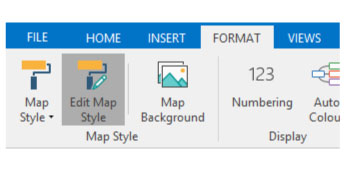
Format Styles > Style Formatting