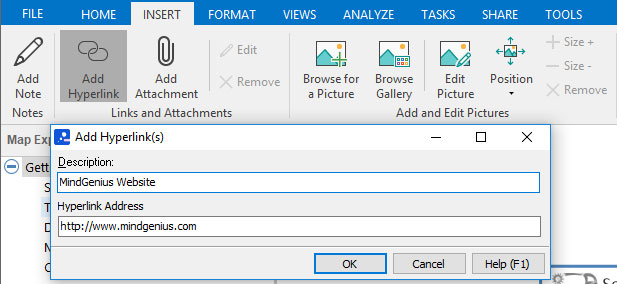Editing Hyperlink Text
A guide of how to add hyperlinks to your mind map
Hyperlinks added to the notes cannot have their text changed. If your hyperlink is added via the Add Attachments dialog (Insert tab) you can add a friendly name for it by right-clicking on the branch, hovering over “Attachments” and selecting “Edit”. Enter a name in the description box and click “OK.”
Hyperlinks can be added to maps via the Hyperlink command on the insert ribbon.
To add a hyperlink to a branch:
- Switch to the “Insert” ribbon
- Click the “Hyperlink” command
- Enter a friendly name in to the “Description” field
- Enter a fully formed web address in to the “Hyperlink Address” field
- Click “OK” to add the hyperlink