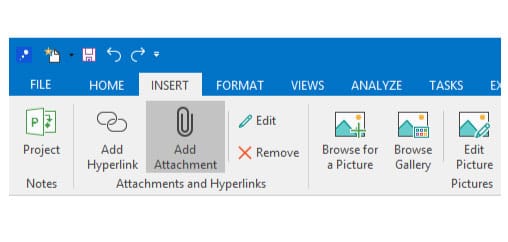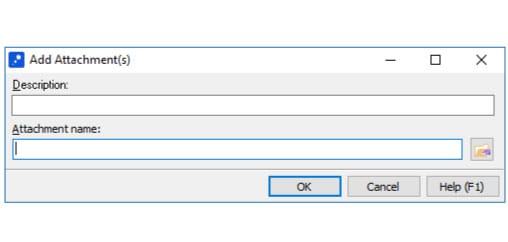Linking URLs to Branches and Notes
URLs can be added to branches and notes. To add URLs to notes you can paste a URL directly from your browser or type it in. As you type the www prefix you’ll notice the notes editor change the text to a link.
To add URLs to your branches you must add them as though they were an attachment. Switch to the “Insert” tab and click the “Attachment” button. Enter a friendly description for your attachment and paste or type your URL into the Attachment name field.
Note that URLs added this way must be fully-formed, i.e. they must use the full http://www prefix.
To Add in Notes Editor
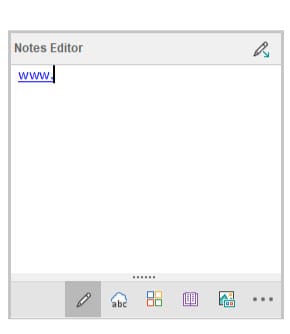
To Add as an Attachment