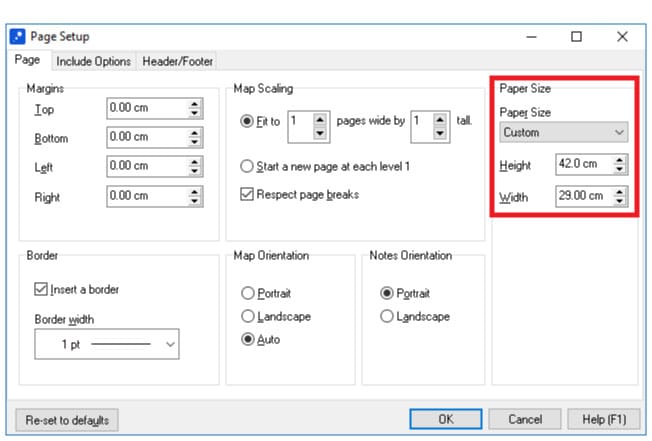Printing a Map on a Custom Paper Size
You can change the paper size via the “Page Setup” dialog.
To access the “Page Setup” dialog:
- Open the application menu by clicking the “File” button in the top-left corner of the screen
- Hover over the “Print” command
- Click “Page Setup”
- Select “Custom” from the paper size list
- Enter the dimensions of the paper
- Click “OK”
If you plan to print in this size all the time you can change the default paper by updating your default template see the following article: Changing the Default Paper Size and Page Layout

Select “Custom” from the “Paper Size” List” > Enter Dimensions”