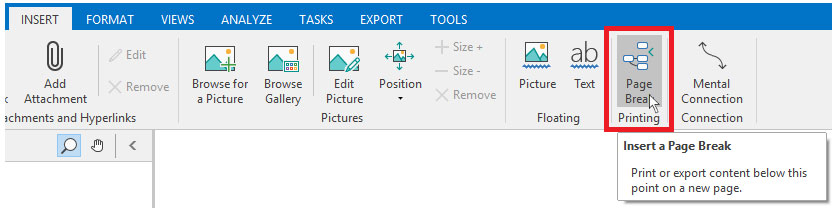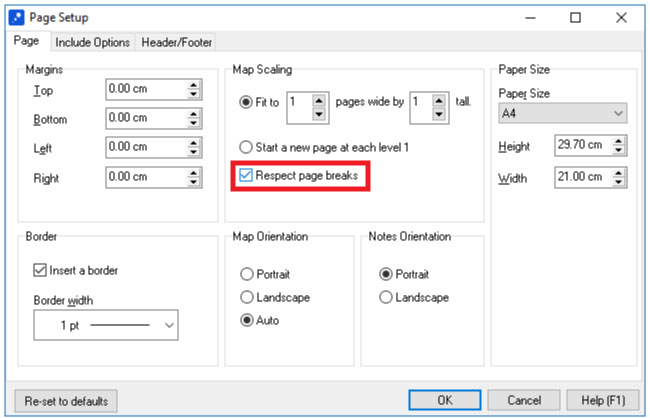Printing a Map over Two or More Pages
There are a couple of ways you can split your map across multiple pages when printing.
Option One:
The easiest way is to scale your page via the “Page Setup” dialog.
- Open the “File” menu
- Click “Print”
- Click the “Page Setup” button.
On the “Page Setup” dialog, adjust the map scaling controls to choose how many pages your map should be split across, then click “OK” and finally “OK” again to print.
The effect you’ll achieve here is to scale your map up such that it will be tiled across the number of pages you specify.
Option Two:
The second option is to use page breaks. Page breaks can be inserted via the “Insert” ribbon and can then be used to control the break-down of your map during printing.
To use page breaks, insert one wherever you want to split your map up during printing, then:
- Open the “File” menu
- Click “Print”
- Click the “Page Setup” button
- Verify the “Respect page breaks” checkbox is selected
- Click “OK”
- Click “OK” again to print.
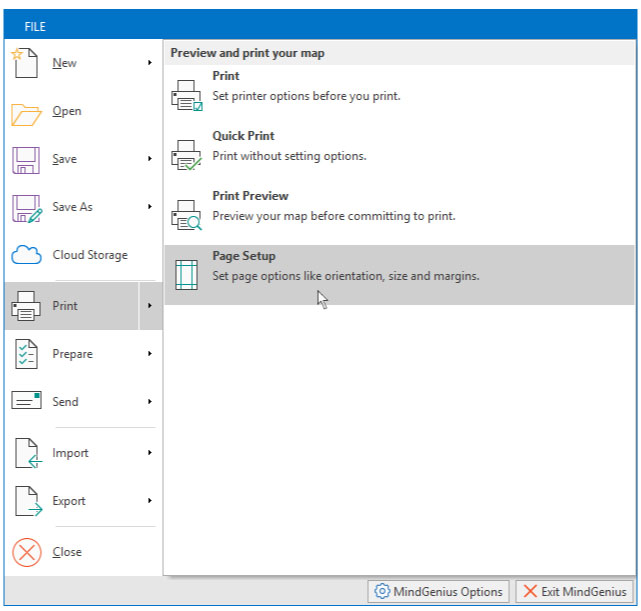
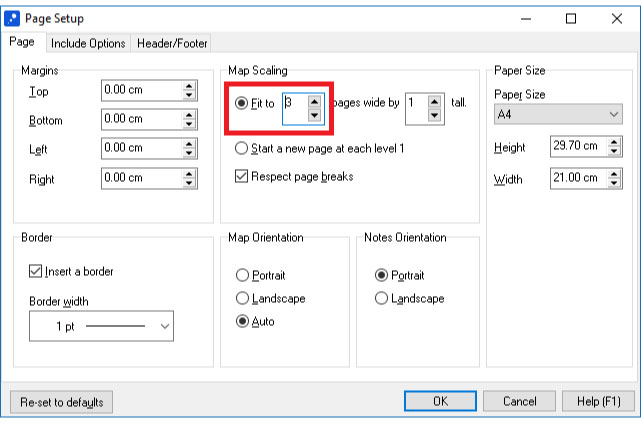
Option Two