Resetting Resources to the Default State
You can reset your resources to the default out-the-box state by following these steps:
- Close MindGenius
- Open Windows explorer by typing the “Windows”+”E” key combination
- Enter %appdata% into the address bar at the top of the dialog and press “Enter”
- Locate the “MindGenius” folder and double click
- Locate the version folder, e.g.”V7″, and double click
- Delete the file “Resources.mgr”
- Restart MindGenius
Close MindGenius and Type “Windows” + “E” Combination

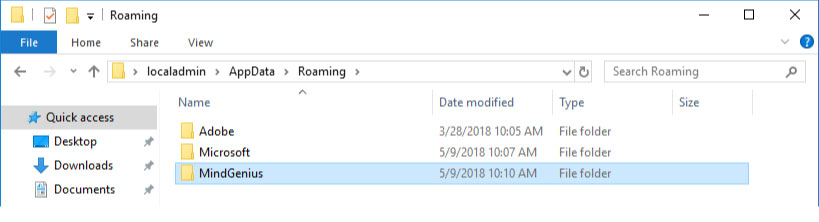
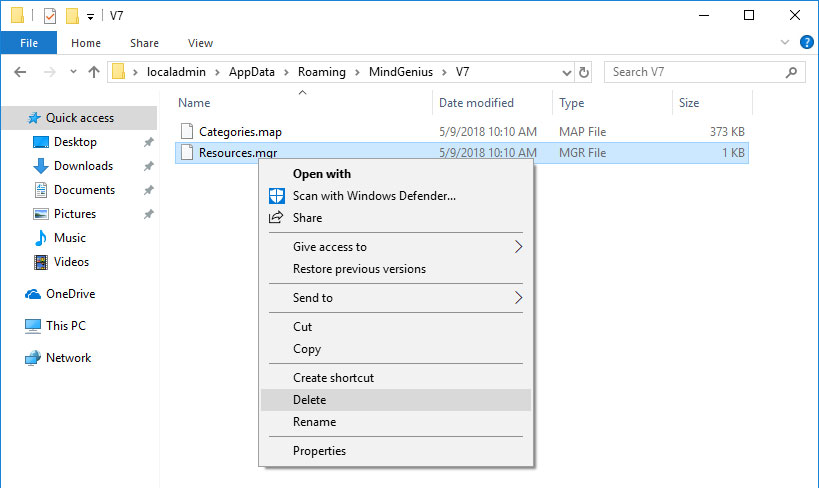
Need More Information?
If you’d like to find out more about using MindGenius Online within your team, check out our blog post or enquire about a team trial by booking a demo with a member of our team below.
