Synchronising Tasks with Outlook
Tasks can be synchronised with Microsoft Outlook in MindGenius.
To send tasks to Outlook:
- Select one or more branches
- Switch to the “Tasks” ribbon
- Open the “Outlook Tasks” menu
- Select “Send Selection to Outlook” as tasks
Once tasks have been sent to Outlook they will begin synchronising automatically every 5 minutes. Changes you make to task data in MindGenius will be pushed to Outlook and any changes made in Outlook will be pulled in to MindGenius.
Although recurring tasks aren’t supported in MindGenius, Microsoft Outlook may be used to provide a partial solution through exporting recurring tasks to Outlook, and then using Outlook’s recurring task functionality to track those.
Outlook can be used as an intermediary for exporting between MindGenius and task management applications MindGenius cannot be exported to directly, Lotus Notes, for example.
Sending Tasks to Outlook
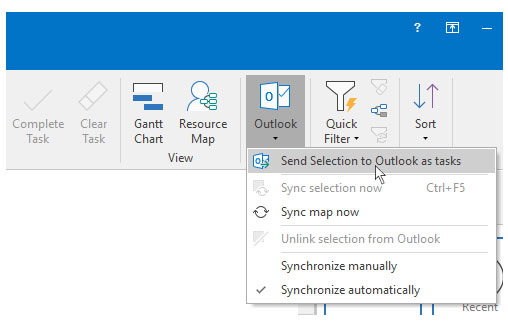
More information on synchronising tasks with Outlook can be found in the help documentation. To open the documentation, run MindGenius and double-press the “F1” key, then using the tree on the left navigate to “User Guide\Resources, Actions and Outlook\Synchronize Branches with Microsoft Outlook.”
(Note: Task synchronisation was introduced in MindGenius Version 5 and is not available on older versions of MindGenius – Please contact us if you wish to discuss your upgrade options)
Need More Information?
If you’d like to find out more about using MindGenius Online within your team, check out our blog post or enquire about a team trial by booking a demo with a member of our team below.
