The Map Explorer
The map explorer is an expandable/collapsible tree-view of your map housed within the task pane. Use the expand/collapse icons to show more or less of your map hierarchy within the explorer pane. The map explorer has two modes available, focus and pan. Change mode by selecting the appropriate mode from the explorer toolbar.
![]() Focus Mode is the default mode for the map explorer.
Focus Mode is the default mode for the map explorer.
In focus mode, clicking a branch title within the map explorer will focus the map view on the selected branch and its children. You can change the map view by clicking other branches. The nearer the branch you click is to the map core, the more of the map you’ll see. Focus mode is great for reducing complexity by helping you to focus on the parts of the map you’re interested in.
![]() Pan Mode is an optional mode for the map explorer.
Pan Mode is an optional mode for the map explorer.
In pan mode, clicking a branch title within the map explorer will pan the map view to centre the branch you clicked on. You can pan to other branches by clicking them. If the branch you click is collapsed it’ll be expanded automatically.
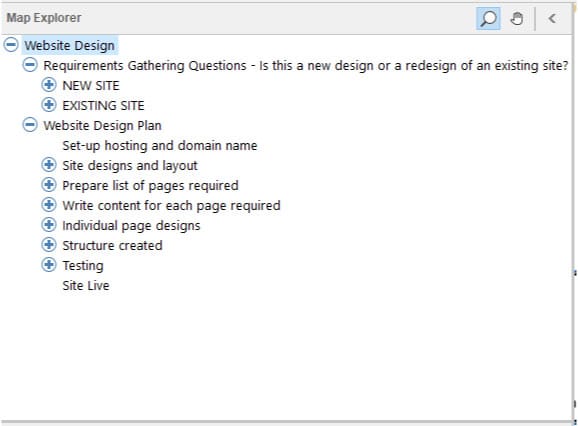
(Note: The font size in the Map Explorer is set to a default size which cannot be changed. This prevents accidental resizing of the Map Explorer text to a size which will not display clearly).
Need More Information?
If you’d like to find out more about using MindGenius Online within your team, check out our blog post or enquire about a team trial by booking a demo with a member of our team below.
