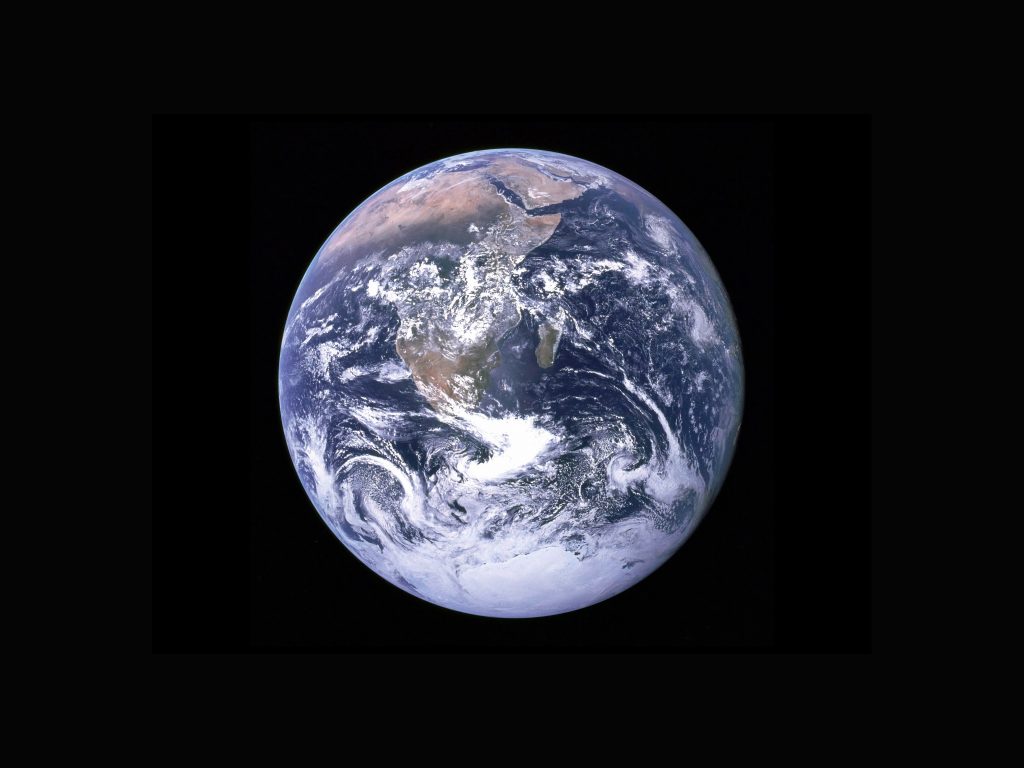Public Projects with MindGenius Online
Today we’re announcing our newest addition to MindGenius Online, Public Projects.
What are Public Projects?
Public Projects allows you to share your projects as a URL link with anyone (read-only) regardless of them having a MindGenius Online account or not.
Public Projects allow you to share your information with a vast amount of people quickly, as well as letting you provide a “best practice” way of doing something a certain way that your team or organisation can copy and use themselves.
How does it work?
There are 2 ways to make your projects public. Firstly, when creating your project in New. You now have a visibility option to choose between a private and public project. If you choose to make your project public, you can share your project to anyone via the URL link (if you want to keep your project private you can still invite colleagues via “Organisation Admin or via the Invite icon located on the top toolbar).

Secondly, now we’ve added this feature you might want to convert one of your existing projects to a public project. You can change this by going to Summary > Visibility and changing from private to public, as shown below.
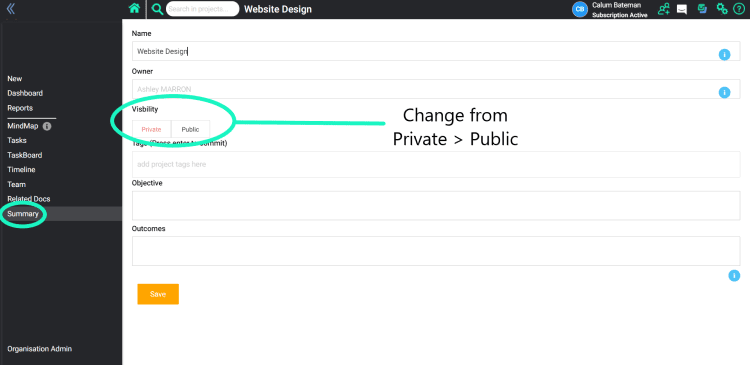
Why use Public Projects?
Public Projects allows you to share information as easily as possible. We’ve provided a few possible scenarios below.
Scenario 1) Sharing
You are a university student or lecturer and have created a mind map on your course, and you wish to share this with all the people in your class but don’t want them to edit the work you’ve done.
Public Projects provides an easy link for them to access, but makes your project Read-Only so that your work cannot be edited unless they make a copy (they would need to sign up to MindGenius Online to do this!).
Scenario 2) Best Practices
You are a manager or head of a department in charge of many employees and you want to provide a “best practice” or standard way of doing things such as marking assessments, performing a job interview, etc.
Using Public Projects is a great way to provide best practices for you and your team to follow; and it’s so simple to do! Simply create the project however YOU want, and then when you’re done, go to Summary > Visibility, change to public and share with your team.
We hope that you enjoy using the Public Projects. As always if you have any feedback for us regarding our latest features or anything MindGenius related, we would love to hear from you!
Contact us either via email (support@mindgenius.com) or by using Live Chat on our website.
Thanks!
The MindGenius Team.